Keeping your Mac OS X software up to date is essential for security, performance, and compatibility.
To update macOS X software, go to System Settings > General > Software Update and follow the prompts. Ensure your Mac is connected to Wi-Fi and backed up before updating. This keeps your Mac secure and running smoothly with the latest features.
If you’re wondering how to update Mac OS X software, this guide will walk you through every step in a simple, easy-to-follow manner.
Why It’s Important to Update Mac OS X Software?
Updating your Mac OS X software comes with several benefits, including:
1. Security Improvements:
Every update includes security patches that protect your Mac from malware, viruses, and hackers.
2. Performance Enhancements:
Software updates optimize system performance, making your Mac run smoother and faster.
3. Compatibility with New Apps:
New apps and features often require the latest macOS version. Keeping your system updated ensures you can use the latest software without issues.
How to Check Your Current Mac OS X Version?
To find out which macOS version your Mac is using, start by clicking on the Apple menu located in the top-left corner of the screen. From the dropdown menu, choose “About This Mac.” A window will appear, and at the top, you will see the name and version number of your macOS. This simple process allows you to quickly check whether your Mac is running the latest version or if an update is needed. Keeping track of your macOS version is important because it ensures that your Mac remains compatible with new software updates, security patches, and performance improvements. If your system is outdated, it may lack the latest features and security enhancements, making it essential to check and update regularly.
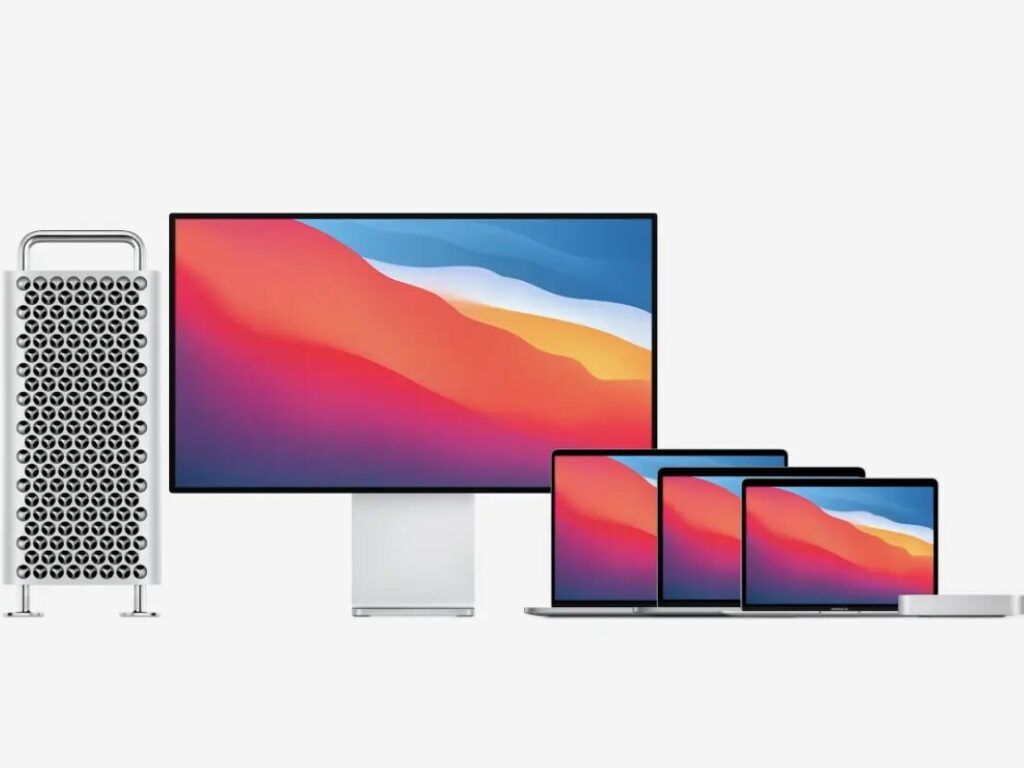
If you find that your macOS version is not up to date, you should proceed with the update process to keep your Mac running smoothly and securely. Updating macOS can fix bugs, improve system stability, and provide new features that enhance the overall experience. To update, go to “System Settings” or “System Preferences,” then look for the “Software Update” option. If an update is available, follow the on-screen instructions to download and install it. Make sure your Mac is connected to a reliable Wi-Fi network and has enough battery or is plugged into a power source before starting the update. Regularly checking for updates helps keep your Mac optimized, secure, and performing at its best.
How to Update Mac OS X Software Using the Mac App Store?
- From the Dock or Applications folder, launch the App Store.
- Click Updates in the sidebar.
- If a macOS update is available, click Update next to it.
Preparing Your Mac for an Update!
1. Backing Up Your Data:
Before updating, always back up your important files using Time Machine or an external drive.
2. Checking System Requirements:
Ensure your Mac supports the latest macOS version by visiting Apple’s official compatibility list.
3. Freeing Up Storage Space:
macOS updates require free space. Delete unused files, empty the trash, and remove unnecessary applications.
How to Update Mac OS X Software Manually (Using a Combo Update)?
If your Mac update is not working, using a Combo Update might be a good solution. To do this, go to Apple’s official Mac Downloads page and find the latest macOS Combo Update available for your system. Once you locate it, download the file to your Mac. A Combo Update includes all the necessary updates from previous versions, so it can help fix any issues that might be stopping your regular update from working. It is often used when a normal software update fails or does not install correctly.
Once the macOS Combo Update has been downloaded, open the file and adhere to the installation guidelines. The installation process is simple, and your Mac will guide you through the steps. Make sure to keep your Mac plugged into power during the installation to avoid any interruptions. Once the installation is complete, restart your Mac to apply the changes. This method can help resolve software update failures and ensure your Mac is running smoothly with the latest macOS version.
Read: What Do Software Engineers Do? – Start Your Journey Today!
How to Enable Automatic Updates on Mac?
- Open System Settings.
- Click General > Software Update.
- Turn on Automatic Updates.
This ensures your Mac stays updated without manual checks.
Common Issues When Updating Mac OS X Software and How to Fix Them!
1. Slow Download Speeds:
- Restart your Wi-Fi router.
- Connect to a faster network.
2. Update Stuck or Frozen:
- Restart your Mac and try again.
3. Installation Failure:
- Check if you have enough storage.
- Use Safe Mode to install updates.
How to Downgrade macOS If the Update Causes Problems?
If you experience issues after updating:
- Back up important files.
- Create a bootable installer of the previous macOS version.
- Erase the disk and reinstall the older macOS.
How to Update Mac OS X Software on Older Macs?
If your Mac is too old to support the latest macOS version, you can still find ways to keep it running smoothly. One option is to install an older macOS version that is still compatible with your Mac. Apple allows users to download and install previous macOS versions that work with their devices. This can help keep your Mac functional and secure, even if you cannot upgrade to the newest system. Running an older macOS version ensures that your Mac remains stable and continues to support important applications. It may not have the latest features, but it will still allow you to use your Mac efficiently for everyday tasks like browsing the internet, checking emails, and using office applications.

Another option is to use third-party tools like OpenCore Legacy Patcher to install a newer macOS version on an unsupported Mac. This tool allows older Mac models to run newer macOS updates by bypassing certain hardware limitations. While this method is not officially supported by Apple, many users find it useful for getting access to the latest macOS features and security updates.
Updating Mac OS X Software Without an Internet Connection!
1. Get the macOS Installer from Another Mac:
First, find another Mac that has the macOS installer. Download the installer from the App Store or Apple’s website. Once the download is complete, make sure to save the file in an easy-to-find location, like the Applications folder.
2. Transfer and Install macOS Offline:
Use a USB drive to copy the macOS installer from the other Mac. Plug the USB drive into your Mac and transfer the file. Then, disconnect from the internet and open the installer to start the installation process offline. Follow the on-screen instructions to complete the setup.
Best Practices for Keeping Mac OS X Software Up to Date!
- Enable automatic updates.
- Regularly check for software updates.
- Keep third-party apps updated as well.
Read: Drivers & Software For Hp – Download Now And Keep Your Hp Device Optimized!
FAQs:
1. How often should I update my Mac OS X software?
You should update your macOS whenever a new update is available to stay protected and optimized.
2. Can I update Mac OS X software without losing my files?
Yes, macOS updates do not delete personal files, but it’s always best to back up your data before updating.
3. What should I do if my Mac is too old for the latest update?
You can continue using the last compatible version or use third-party tools to install newer versions.
4. Why is my Mac running slow after an update?
This can happen due to background indexing or incompatible apps. Restart your Mac and update all software.
5. Can I stop an update once it has started?
If an update is downloading, you can pause it. However, once installation begins, stopping it may cause system issues.
Conclusion:
Knowing how to update Mac OS X software ensures your Mac stays secure, fast, and compatible with the latest applications. Follow this guide step by step to keep your Mac running smoothly.
Also Read:
- What Is The Best Mood Board Or Digital Rendering Software – Streamline Your Design Process Today!
- What Document Is Delivered That Documents Software Changes – Click Below To Explore More!
- Is Software Engineering Pointless With Ai – Stay Ahead Of The Curve!
- Is Software Engineering Pointless With Ai – Stay Ahead Of The Curve!
- How Can I Uninstall Software On Mac – Follow These Simple Steps!










