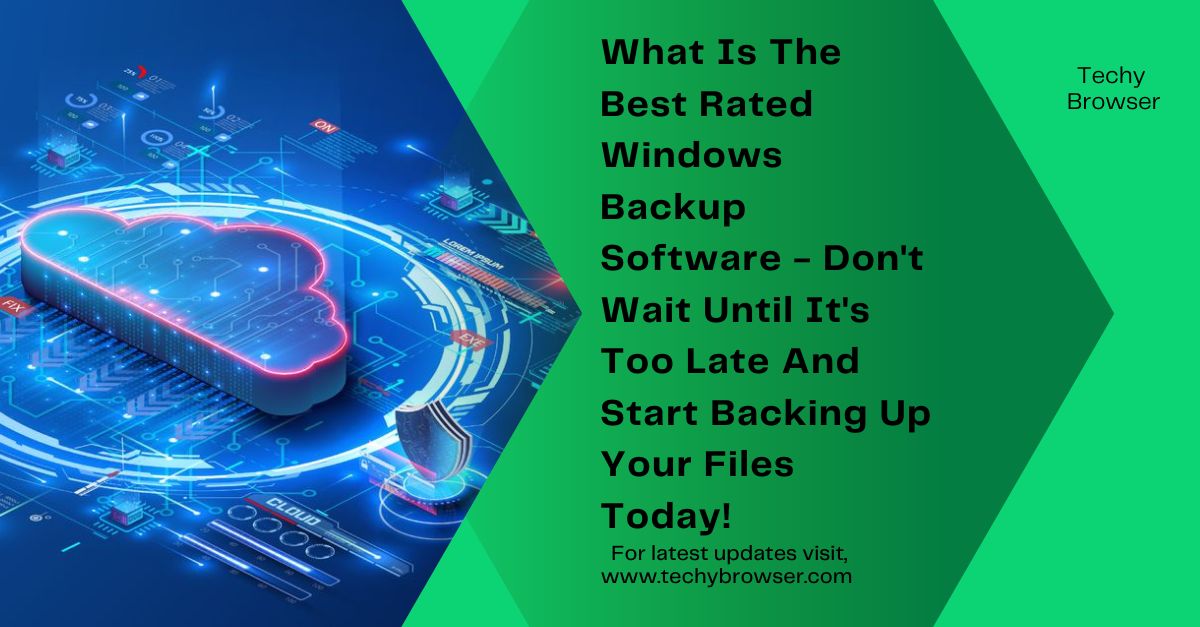Data loss can be a nightmare. Imagine losing your important documents, family photos, or business files due to accidental deletion, hardware failure, or cyberattacks. That’s where backup software comes in. But with so many options available, what is the best rated Windows backup software?
The best-rated Windows backup software includes Acronis Cyber Protect Home Office, EaseUS Todo Backup, and Macrium Reflect. These tools offer reliable data protection, cloud storage, and disk cloning. Choose based on features, ease of use, and pricing.
This article will help you find the best solution tailored to your needs.
What is the Best Rated Windows Backup Software?
Backup software helps keep your important files safe by making copies and storing them securely. Whether you are protecting personal photos, work documents, or other valuable data, having a backup system in place ensures that you don’t lose everything if something goes wrong. These backups can be saved in different locations, such as cloud storage or external drives, giving you peace of mind knowing that your files are protected. Cloud services allow you to access your data from anywhere, while external drives provide a physical copy that stays with you.

Choosing the right backup software is important because it determines how easily and efficiently you can restore your files if needed. Good backup software works in the background, automatically saving updates and changes, so you don’t have to remember to do it manually. It also provides different options, such as full backups, incremental backups, and scheduled backups, allowing you to customize the process based on your needs.
The right backup software should be easy to use and reliable, ensuring your data remains secure without any hassle. Some software includes encryption to protect your files from hackers, while others offer version history, allowing you to restore older versions of a file if something goes wrong.
Types of Windows Backup Software!
1. Cloud-Based Backup Software:
Cloud-based backup solutions store your files online, providing remote access and protection against local hardware failures.
2. Local Backup Software:
Local backup software saves data on external drives, offering fast recovery but requiring physical storage.
3. Hybrid Backup Solutions:
Hybrid solutions combine cloud and local storage, giving you the best of both worlds.
How to Choose the Best Windows Backup Software?
When selecting the best Windows backup software, it’s important to consider a few key factors. Pricing is one of the most crucial aspects since different backup solutions come with various costs. Some software offers free versions with limited features, while others require a one-time payment or a subscription for full access. It’s essential to compare these options based on your budget and needs.
Storage options also play a significant role. Some backup software allows you to store your files locally on an external hard drive, while others provide cloud storage for remote access. The best choice depends on how much data you need to back up and whether you prefer offline or online storage.
Security features should also be a priority when choosing Windows backup software. Your backup solution should offer strong encryption to protect sensitive files from unauthorized access. Some advanced tools even provide ransomware protection, which can prevent malware from corrupting your backups.
Read: Veterinary Radiology AI Software – The Future of Animal Diagnostics!
Top-Rated Windows Backup Software in 2024!
The best Windows backup software includes:
- Acronis Cyber Protect Home Office
- EaseUS Todo Backup
- Macrium Reflect
- Paragon Backup & Recovery
- AOMEI Backupper
1. Acronis Cyber Protect Home Office:
Features: AI-based ransomware protection, full system backup, cloud and local storage options. Pros: High security, fast backup speed. Cons: Expensive. Pricing: Starts at $49.99 per year.
2. EaseUS Todo Backup:
Features: One-click backup, disk cloning, incremental backups. Pros: User-friendly interface, free version available. Cons: Slower recovery times. Pricing: Free; Pro version starts at $39.95.
3. Macrium Reflect:
Features: Image-based backups, scheduled backups, disk cloning. Pros: Reliable, strong encryption. Cons: Learning curve for beginners. Pricing: Starts at $69.95 (one-time purchase).
4. Paragon Backup & Recovery:
Features: Full disk backup, recovery tools, partition management. Pros: Easy-to-use interface, good support. Cons: Limited cloud integration. Pricing: Starts at $39.95.
5. AOMEI Backupper:
Features: System cloning, real-time sync, incremental backups. Pros: Free version available, beginner-friendly. Cons: Slower performance. Pricing: Free; Pro version starts at $49.95.
Comparison of the Best Windows Backup Software!
Below is a comparison table of some of the best Windows backup software based on key features like pricing, storage options, security, and ease of use.
| Backup Software | Pricing | Storage Options | Security Features | Ease of Use |
| Acronis Cyber Protect | Paid (Subscription) | Local & Cloud | Encryption, Ransomware Protection | User-friendly, Automatic Backup |
| EaseUS Todo Backup | Free & Paid Versions | Local & Cloud | Encryption, Password Protection | Simple Interface, One-Click Backup |
| Macrium Reflect | Free & Paid Versions | Local, External Drives | High-Level Encryption | Advanced Features, Easy Setup |
| Paragon Backup & Recovery | Free & Paid Versions | Local, External Drives | Secure Backup Options | Basic & Advanced Modes Available |
| AOMEI Backupper | Free & Paid Versions | Local & Cloud | Encryption, Disk Cloning | Intuitive Design, Auto Backup |
This table helps compare different software options so you can choose the best one based on your specific needs.
Setting Up Your Windows Backup Software!
- Download and install the software.
- Choose your backup method (full, incremental, or differential).
- Schedule automatic backups.
- Test your backup to ensure it works.
Free vs. Paid Backup Software – Which is Better?
Free backup software is a good option if you only need basic features like saving files and creating simple backups. It works well for personal use and small tasks, helping you store important data without spending money. Many free tools let you back up your documents, photos, and some system files, but they often have limited features. You might need to start backups manually, and some free versions may not offer advanced security options. If you just want a simple way to keep copies of your important files, free backup software can be useful, but it may not be enough for long-term or professional use.

Paid backup software, on the other hand, provides stronger security and extra features that make data protection easier and more reliable. These versions often include cloud storage, automatic scheduling, and encryption to keep your data safe from cyber threats. With paid software, you don’t have to worry about manually starting backups, as they can run automatically in the background. They also allow you to restore files quickly in case of a system crash or accidental deletion. If you need advanced security, automatic updates, and reliable cloud integration, investing in a paid backup solution is a smarter choice.
How Backup Software Protects Against Data Loss?
Backup software protects against:
- Accidental file deletion
- Hardware failures
- Ransomware attacks
Read: Can Ai Navigate Software On Its Own – A Comprehensive Guide!
FAQs:
1. What is the best rated Windows backup software for businesses?
Acronis Cyber Protect Home Office and Macrium Reflect are ideal for businesses due to their security features and automation.
2. Can I use free backup software for personal use?
Yes, but free versions have limitations like lower storage and fewer features.
3. How often should I back up my Windows PC?
At least once a week. Daily backups are recommended for critical data.
4. Is cloud backup better than local backup?
Cloud backup offers remote access and better security, while local backup provides faster recovery.
5. What happens if my backup software fails?
Ensure you have multiple backups. Use both cloud and local storage for extra security.
Conclusion:
The best-rated Windows backup software depends on your needs. Acronis Cyber Protect Home Office is best for security-conscious users, while EaseUS Todo Backup and Macrium Reflect are excellent budget-friendly options. Evaluate your storage preferences and budget before choosing.
Also Read:
- Ai Credit Repair Software – The Future Of Credit Score Improvement!
- Software For Ai Data Analysis Free – A Complete Guide!
- What Is Blue J Legal Ai Software – A Comprehensive Guide!
- Tristar Ai Junior Software Engineer Salary – Everything You Need To Know!
- Software Can Base on Document and AI Search in Chatbot – A complete guide!